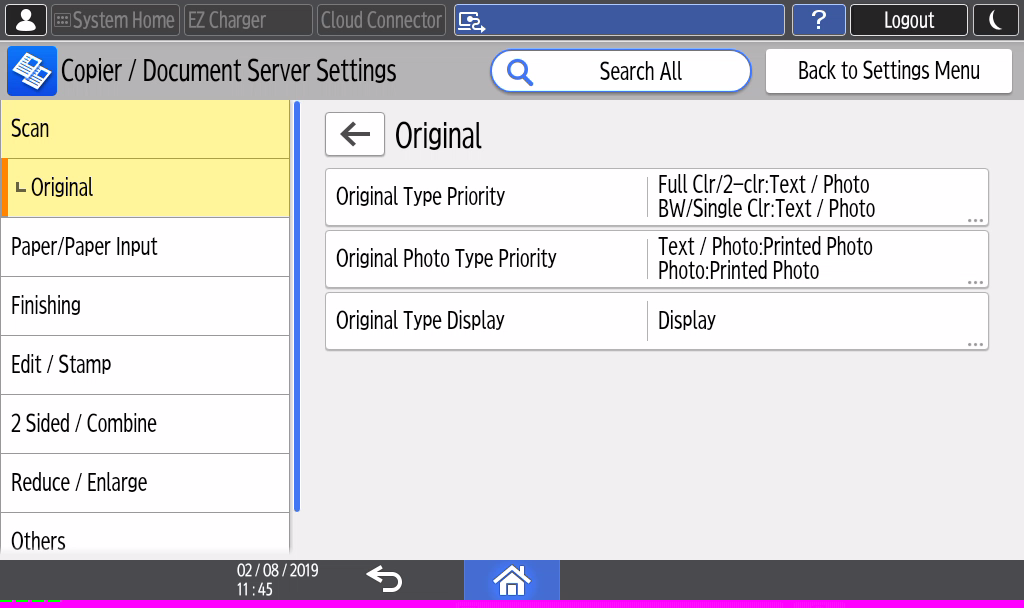RICOH Always Current Technology
Update your Ricoh Multi-Function Devices by downloading the latest features to help you optimise your document management workflows.
Setting V2.3 Update
1 Print on both sides when printing interface settings list from the device
Users can choose to print on both sides when printing interface settings lists.
How to set:
- [System Settings] ▶ [Network/Interface] ▶ [Print list] ▶ Check [2 Sided Print]

Setting V1.1 Update
1 Changing of “Settings” interface from “Settings (Classic)” to “Settings (Standard)”
- Select Settings
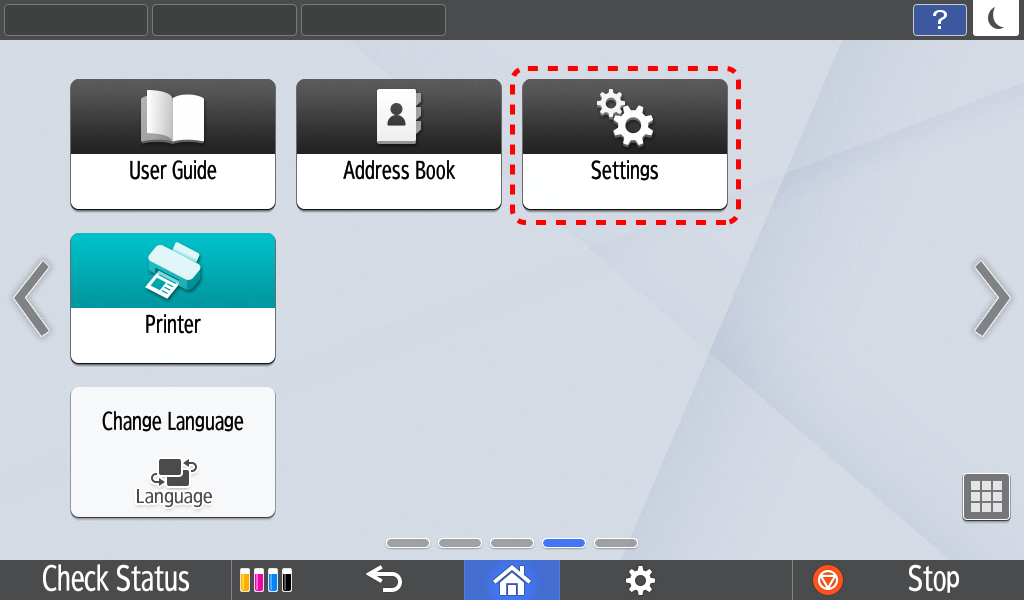
- 1 Select Machine Features Settings
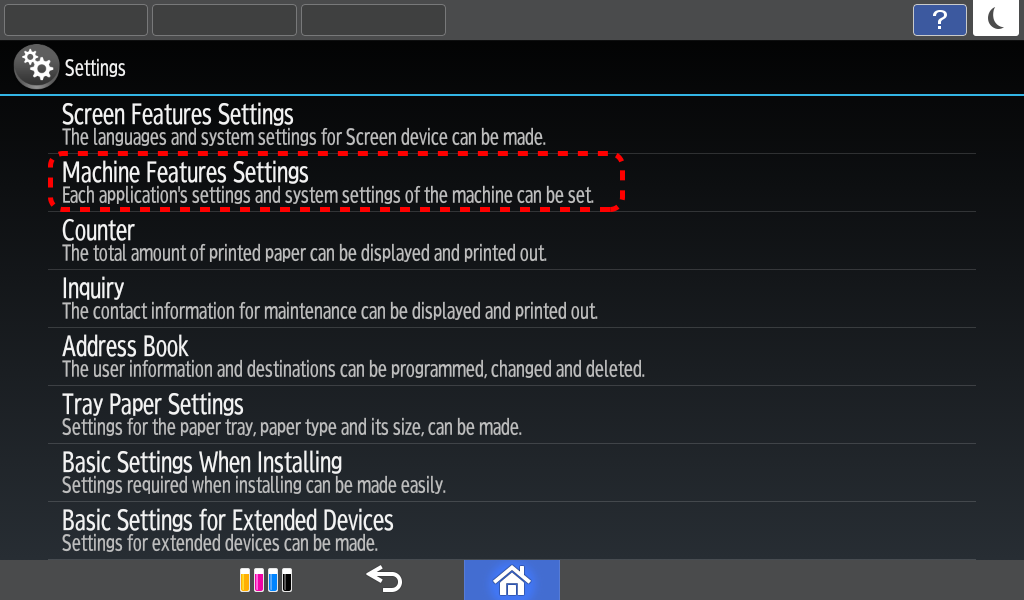
- 2 Select System Settings

- 3 Select Admin Tools --> Switch Screen Type
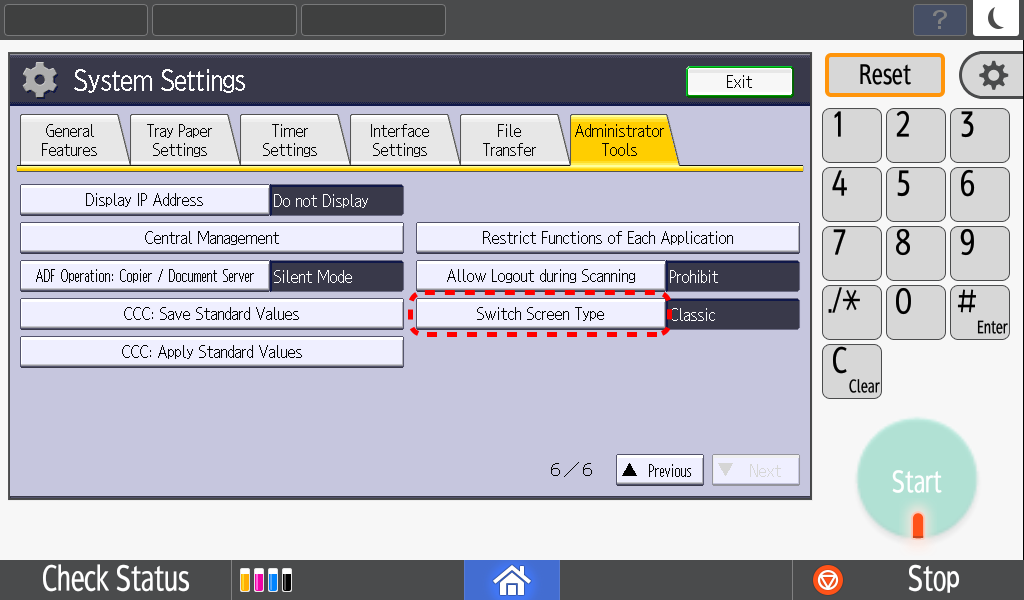
- 4 Select Standard then press OK
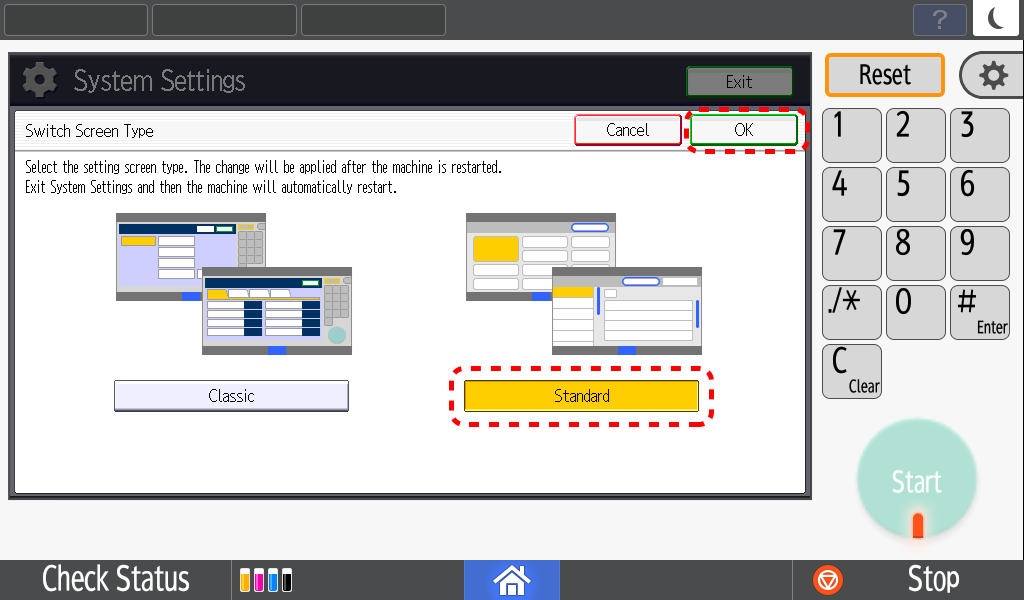
- 5 Select Exit
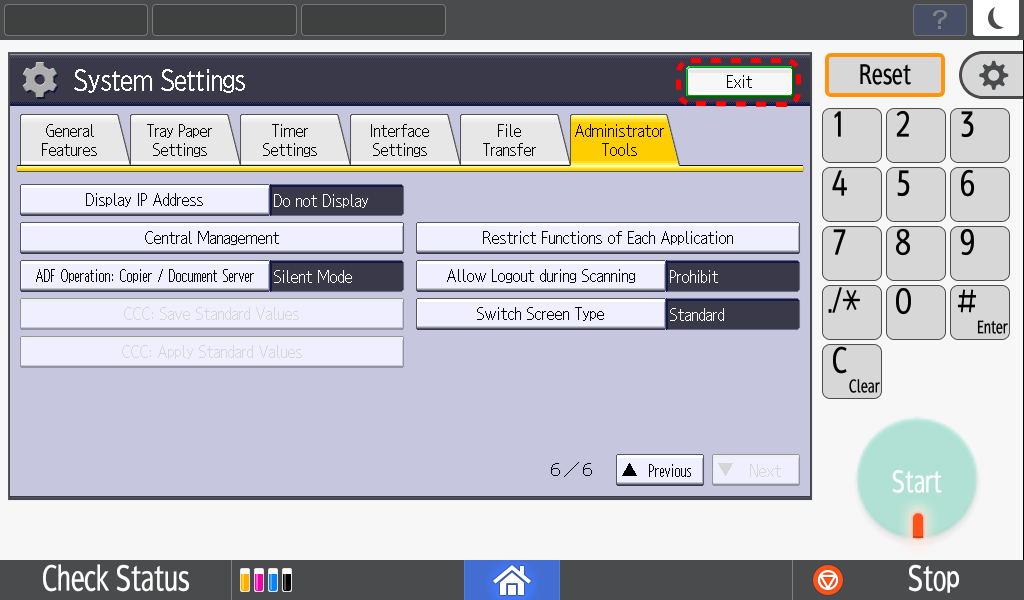
- 6 Select Restart
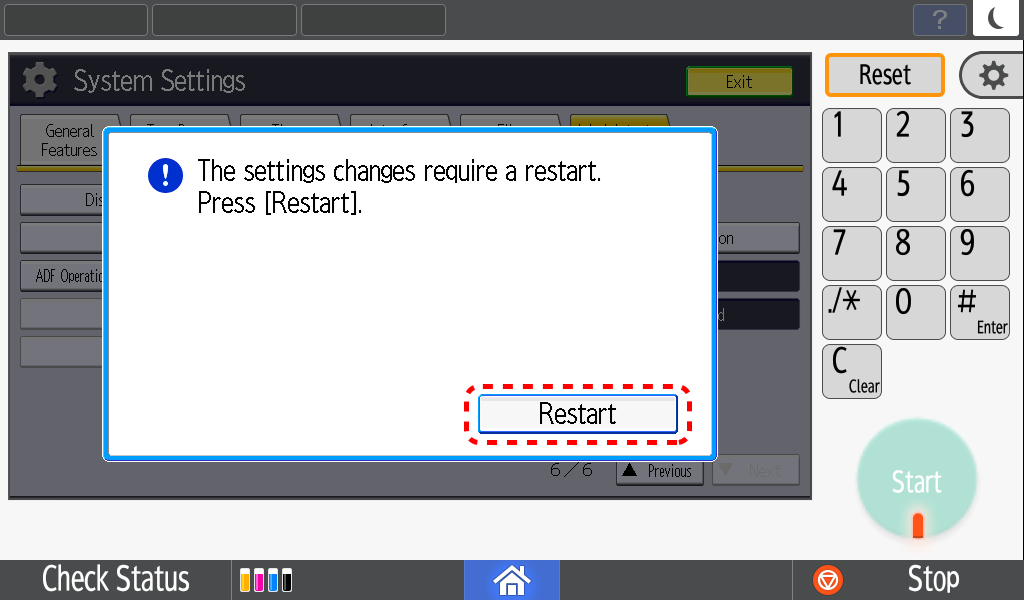
- 7 After restarting, select Settings
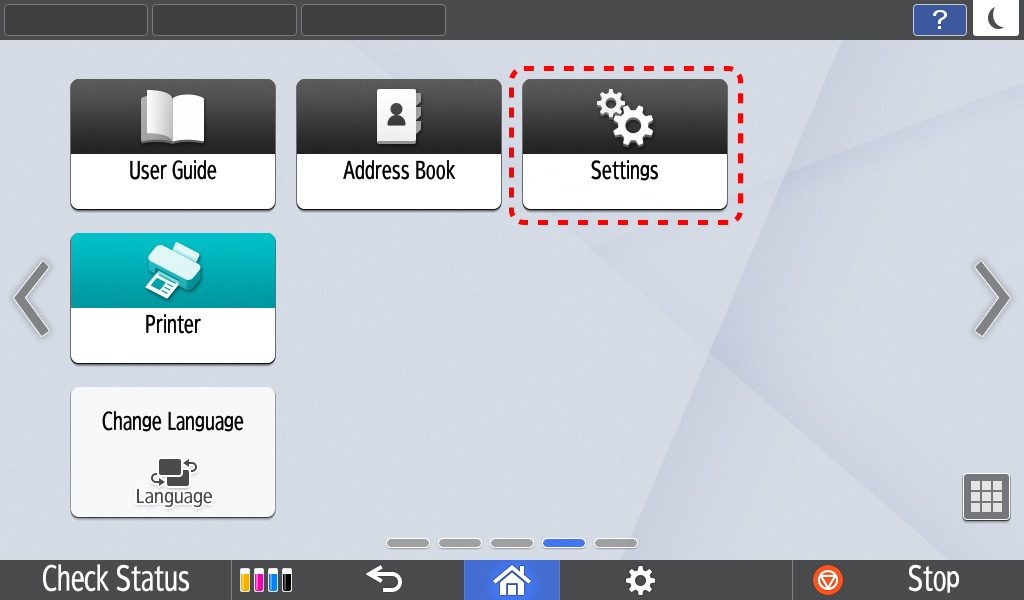
- 8 New Settings Interface is completed!
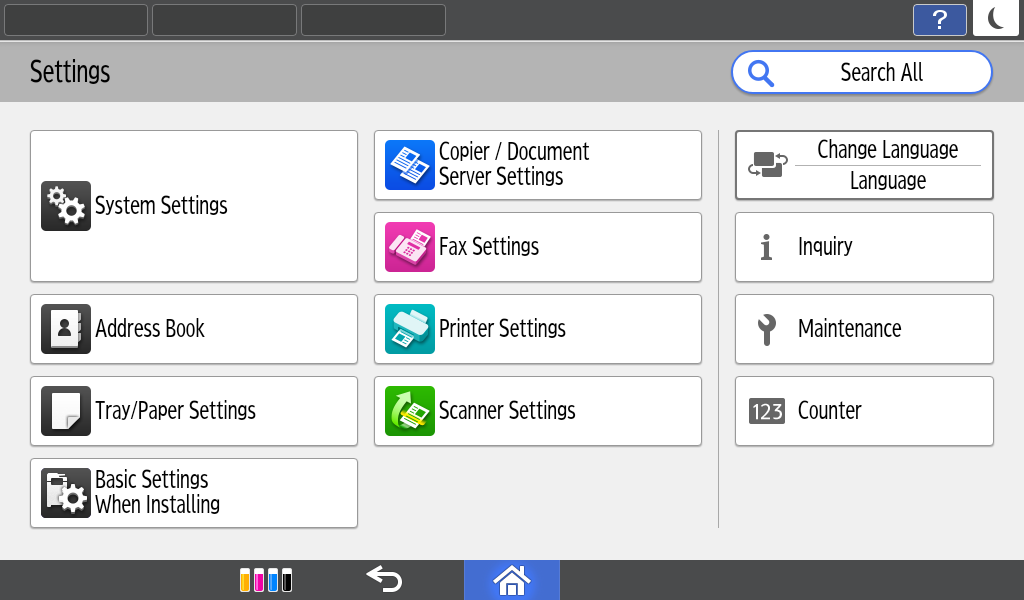
2 New user interface in Settings
- Settings Homepage
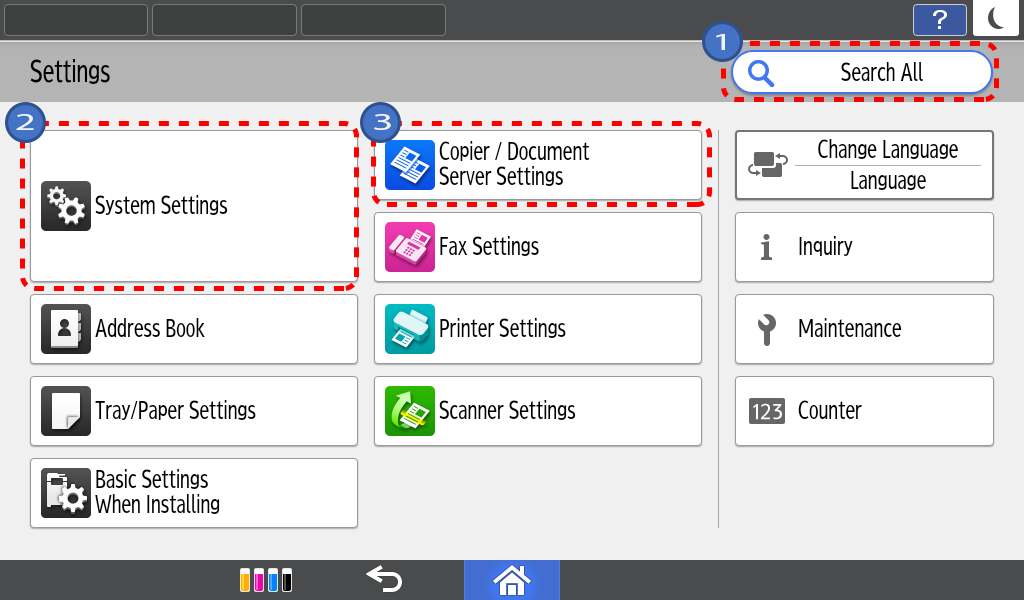
- 1 Search for any setting under Search function
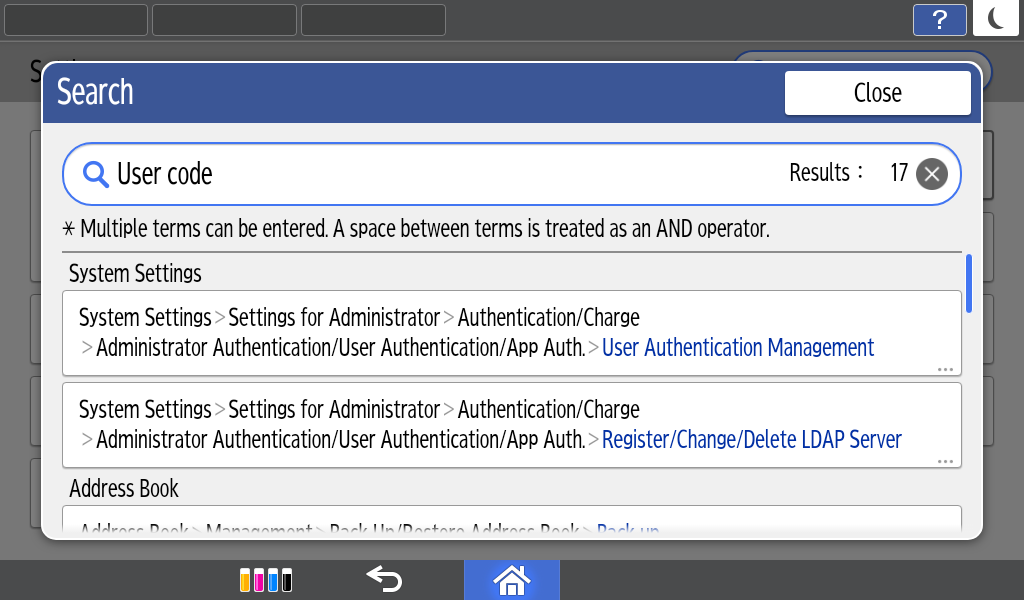
- 2 Layers are displayed on the left column for quick navigation
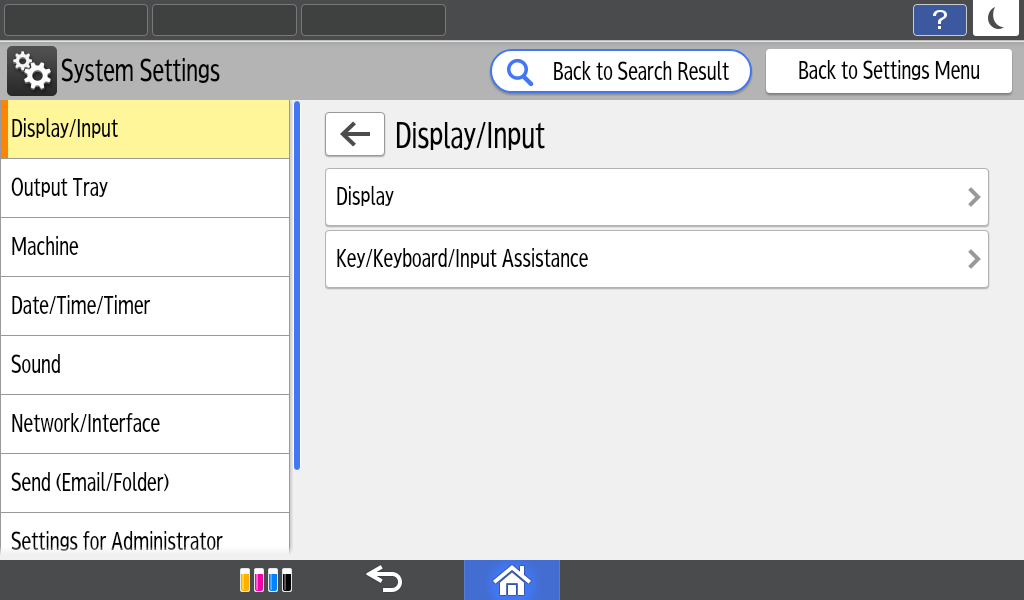
- 3 Locator key allows easy reference of user’s navigation path