Learn more
Update your Ricoh Multi-function devices by downloading the latest features to help you optimise your document management workflows
Các mẫu sẵn có
MFP black and white

* Thời gian cập nhật phiên bản có thể khác nhau đối với từng dòng máy. Vui lòng liên hệ với chúng tôi để biết chi tiết về trạng thái cập nhật phiên bản.
Hướng dẫn Cài đặt
- Chọn Trang Ứng dụng trên bảng điều khiển
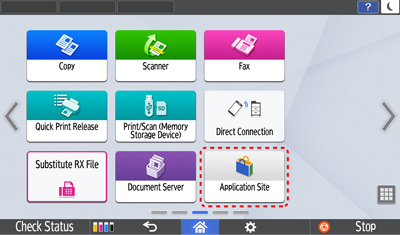
- Bắt đầu tải xuống lời nhắc bằng cách chọn RICOH Always Current Tech
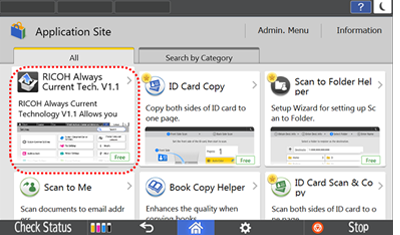
- Nhấn nút Cài đặt
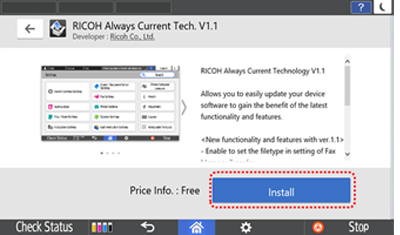
- Chọn nút Tiến hành để bắt đầu cài đặt.
Thiết bị sẽ khởi động lại sau khi quá trình cài đặt hoàn tất và bạn đã có thể sử dụng những đặc tính mới của RICOH Always Current Technology.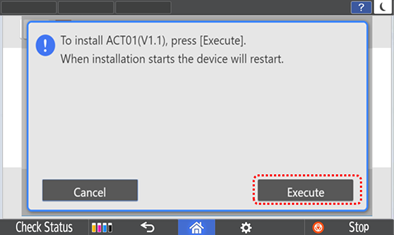
- Chọn Trang Ứng dụng trong bảng điều khiển
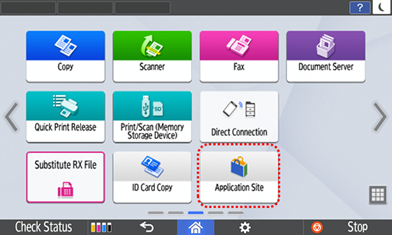
- Bắt đầu tải xuống lời nhắc bằng cách chọn RICOH Always Current Tech

- Nhấn nút Cài đặt
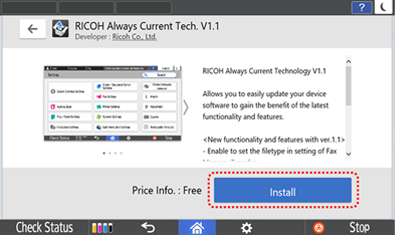
- Để cập nhật firmware, chọn Mở và thiết bị sẽ khởi động lại sau khi phần cứng được cập nhật.
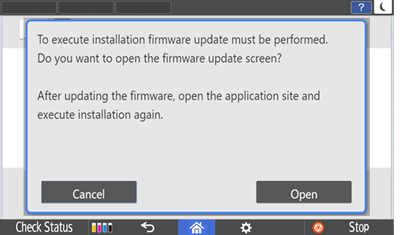
Các cập nhật mới nhất
Khi người dùng kích hoạt phiên bản ACT mới nhất, tất cả các tính năng cập nhật trước đó vẫn được giữ nguyên.
Ricoh Always Current Technology V2.3
Những Điểm Mới:
- Tăng cường bảo mật mới
- Cải thiện khả năng sử dụng mới
- Tính năng FAX mới được thêm vào
- Cải thiện cài đặt mới
RICOH Always Current Technology V2.2
Những Điểm Mới:
- Cải tiến khả năng sử dụng mới
- Nâng cao tính năng bảo mật
Tìm hiểu thêm:
RICOH Always Current Technology V2.11
Những Điểm Mới:
- Cải tiến khả năng sử dụng mới
- Nâng cao tính năng bảo mật
Tìm hiểu thêm:
RICOH Always Current Technology V2.1
Những Điểm Mới:
- Cải tiến khả năng sử dụng mới
- Tính năng mới được thêm vào Copy Thông Minh
- Tính năng mới được thêm vào Fax Thông Minh
- Tính năng mới được thêm vào Scan Thông Minh
Ricoh Always Current Technology V2.0
Những Điểm Mới:
- Cải tiến khả năng sử dụng mới
- Các tính năng mới được thêm vào Smart Fax
- Cải tiến quản lý thiết bị mới
- Nâng cao tính năng bảo mật
RICOH Always Current Technology V1.2
Những Điểm Mới:
- Cải tiến về giao diện trên bảng điều khiển thông minh
- Tính năng mới được thêm vào Copy Thông Minh
- Tính năng mới được thêm vào Fax Thông Minh
- Tính năng IT mới được cải tiến
- Tính khả dụng mới được cải tiến
RICOH Always Current Technology V1.1
Những Điểm Mới:
- Giao diện mới cho chức năng Cài đặt
- Những đặc tính mới được thêm vào Copy Thông minh
- Thêm định dạng tệp mới và chức năng định vị được thêm vào Cài đặt Fax
Tìm hiểu thêm:
Các tính năng mới có thể thay đổi theo từng sản phẩm, vui lòng tham khảo hướng dẫn sử dụng của sản phẩm để biết tính khả dụng của từng tính năng.

